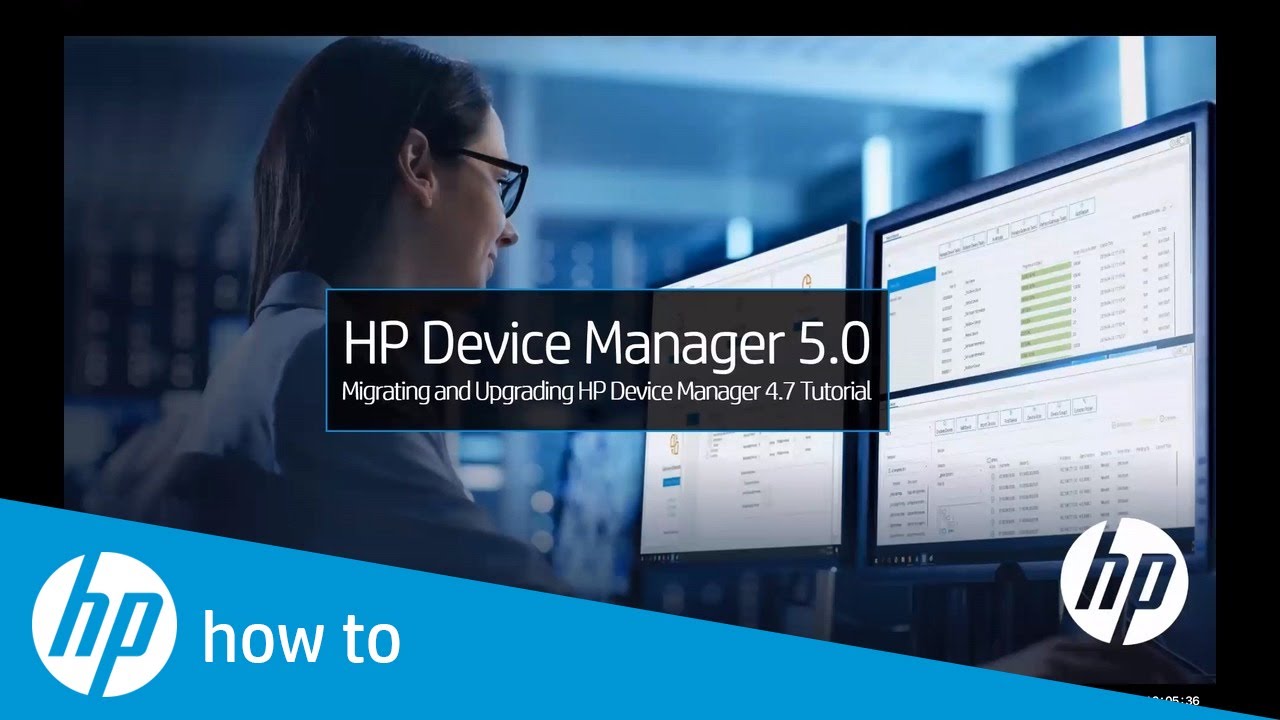 Learn how to migrate and upgrade the HPDM 4.7 to HPDM 5.0.
Learn how to migrate and upgrade the HPDM 4.7 to HPDM 5.0. For other helpful videos go to or
More support options are available at
Continue the Conversation:
Follow these steps to migrate and upgrade the HPDM 4.7 to HPDM 5.0:
- Downloading HP Device Manager 5.0 executable on both Legacy and new Windows Server.
- Executing the HP Device Manager 5.0 executable on Legacy Windows Server.
- Reviewing Complete Setup and/or Destination Folder on Legacy Windows Server.
- Reviewing Pop-Up Dialog Indicating Uninstall and Backup on HPDM 4.7 Legacy Windows Server.
- Collecting Legacy Windows Server HPDM 4.7 Backup at the following directory.
- Collecting Legacy Windows Server HPDM 4.7 Master Repository at the following directory. Moving the Legacy Windows Server HPDM 4.7 backup and Repository to the New Windows Server.
- Creating the Restore Registry Edit File on New Windows Server.
- Executing HP Device Manager 5.0 executable on New Windows Server.
- Reviewing Complete Setup and/or Destination Folder on New Windows Server.
- Restoring Legacy HPDM 4.7 Windows Server Backup on New Windows Server.
- Checking Preconditions and/or Mitigating on New Windows Server.
- Allowing all seven Components to Install and reviewing the Admin Guide on the New Windows Server.
- Launching HPDM 5.0 Console on the New Windows Server.
- And then finally confirming the Restore on New Windows Server.
#HP #HPSupport #HPComputers
SUBSCRIBE: www.youtube.com/HPSupport
SHOP NOW:
About HP:
HP Inc. creates technology that makes life better for everyone everywhere — every person, every organization, and every community around the globe. Through our portfolio of printers, PCs, mobile devices, solutions, and services, we engineer experiences that amaze.
Connect with HP:
Visit HP WEBSITE:
Like HP on FACEBOOK:
Follow HP on TWITTER:
Follow HP on INSTAGRAM:
Follow HP on LINKEDIN:
This video was produced by HP.
HP Device Manager 5.0 Migrating & Upgrading HPDM 4.7 to HPDM 5.0 | HP Computers | HP


0 Comments