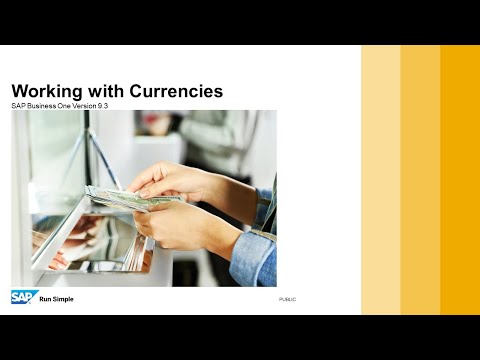 Welcome to the topic on Currencies.
Welcome to the topic on Currencies. In this topic, we will discuss how to define currencies in the implementation process. We will explain the consequences of currency definition choices in your company on the financial accounting process.
We will give examples of some currency issues in SAP Business One.
Decisions about these definitions should always be made together with the client accountant.
Imagine that you are implementing SAP Business One at a British customer, OEC Computers. You discuss the currencies definition with Maria, the company accountant:
Maria says that most of their customers are local customers, therefore located in the United Kingdom.
However a few customers and vendors they work with are located in another country, specifically the US.
You tell Maria about the working methods with currencies in SAP Business One.
We will review the currency definitions in the company. Starting at the company level, then the account currency and finally the currencies setup in the pricelist.
OEC Computers is located in the UK, some of their customers are located in US.
How can they price their foreign customers?
What will be the currency of the AR Invoice total amount?
What will be the currency in the automatic journal entry created by the AR Invoice?
It is possible to set an item’s price in each price list in up to three different currencies – the primary currency and two additional currencies.
This is useful where there is a need to define exact pricing for different countries instead of using currency exchange rates.
In the sales pricelist at OEC Computers, the primary currency remains the default therefore the British Pound is used in documents for local customers.
In the additional currency column in the sales pricelist they will enter prices in US dollars.
For the US customers, the document currency will be US dollars and the price of the items will be presented in the additional currency, that is in US dollars.
In automatic journal entries, the system converts the invoice total amount in foreign currency into local currency and posts both values in parallel.
SAP Business One can handle accounting in two parallel currencies: the local currency and the system currency.
You define this on the Basic Initialization tab of the Company Details window in the System Initialization menu under the Administration module.
The Local Currency is the currency in which the company is legally required to keep its books.
The System Currency may be a different currency than the local currency and is especially useful for subsidiaries of global companies whose head office uses a different currency than the subsidiaries (for example, Euros (€) in the subsidiary and US Dollars ($) in the head office).
In this case, the system automatically calculates all postings in the local currency and manages an additional account balance in the system currency in real time.
This makes it easier to have aggregated reporting on all the subsidiaries and allows better integration with the system of the head office. For example, you could export the financial data in system currency from the SAP Business One systems of the subsidiaries to the head office system.
Alternatively, financial consolidation can be done with Microsoft Excel or any other product based on the financial data in system currency.
In our example, OEC Computers would like to generate reports in Euro to be able to present reports to investors that run their accounts in Euro as well. Therefore you set the system currency to be Euro.
It is important to remember that you cannot change the local or the system currency once you have started to work with the database.
In addition to the system currency, you have an option to present financial reports in any foreign currency. Use the Revaluation option to choose the revaluation method and currency. The system calculates all the balances in the selected currency, while running the report.


0 Comments